Content
Introduction to Progex master scripts:
PROGEX master scripts are responsible for continuous adserving on your digital content, providing you elevated revenues from programmatic channels. It is absolutely vital, that these scripts must always be invoked properly – based on this description – on your content, since if they might be missing, you will not be able to serve impressions and advertising content on your site/application from our services and potentially lose revenue.
What are progex master scripts?
After your successful registration to PROGEX, you will be provided with custom scripts that must be placed into the <head> section of your digital content. Please be advised, that this documentation describes the implementation of PROGEX master scripts, and Google’s[1] GTM tag jointly, since both implementations include the modification of your <head> section!
PROGEX master scripts will always comply with the following naming convention:
First script: “progex.js”
The first script is responsible for our programmatic algorithm to work, and should be invoked on all pageloads and on all sites/applications you monetize though PROGEX.
Second tag: “progex_{publisher name}.js”
The second script is always individual for your content, and should be respectively named and invoked on all sites/applications that you are monetizing though PROGEX. (e.g. if you are having site “A” and site “B” registered, you must invoke script “A” on site “A” and script “B” on site “B”)
Third tag: “gpt.js”
This is the so called “google publisher tag”. Should you already have this invoked, please skip the implementation of this script altogether. This script is responsible for ad-serving, and is accessible on Google’s server via the following hyperlink: “www.googletagservices.com/tag/js/gpt.js”
How to implement your progex master scripts?
Now that you are familiar with all three scripts, please implement them on your content by following this description:
All scripts described in the previous chapter should be placed into the <head> section of your content. You may place them into the lines you choose, but they must be present before the closing </head> tag, and in the exact sequence you see in the box below. For the best performance, please place them into the highest possible position of your <head> section.[2]
A standard implementation should look exactly like this, in this exact order. In this example, the publisher has a site/application named e.g. “example.com”:
1 <head>
2 <script async src="//www.googletagservices.com/tag/js/gpt.js"></script>
3 <script async src="//server.progex.media/progex.js"></script>
4 <script async src="//server.progex.media/progex_example.com.js"></script>
5
6 …
7 …
8 </head>
In case you require technical assistance during the implementation, please contact your webmaster!
Description of Google’s TAG MANAGEMENT SERVICE:
Google’s Tag Management (hereon referred as GTM) service makes possible, to invoke code snippets, or tags on your digital content, without having to alter the source code, or having to implement different logics for the invocation of these tags. The GTM code snippets must be invoked on all page impressions that the content generates, therefore it is imperative to integrate them into the used content management system (CMS, WCMS) by the publihser.
This implementation guide was written on 2019.09.18, and is based on the – by that date – actual version of Google’s Tag Management service.[3]
The structure of GTM tags, and how to implement them:
GTM tags consists of two parts. Each of them has to be embedded into the specified section of the digital content’s source code. The first tag is commonly referred as HEAD, and the second as the BODY tag. These names indicate, that the HEAD tag should be implemented into the <head> section of the code, and the BODY tag, into the opening <body> section of the code.
The <head> tag has the following structure:
<script>(function(w,d,s,l,i){w[l]=w[l]||[];w[l].push({'gtm.start':
new Date().getTime(),event:'gtm.js'});var f=d.getElementsByTagName(s)[0],
j=d.createElement(s),dl=l!='dataLayer'?'&l='+l:'';j.async=true;j.src=
'https://www.googletagmanager.com/gtm.js?id='+i+dl;f.parentNode.insertBefore(j,f);
})(window,document,'script','dataLayer','GTM-XXXXXX');</script>
And the <body> tag has a structure like this:
<noscript><iframe src="https://www.googletagmanager.com/ns.html?id=GTM-XXXXXX"
height="0" width="0" style="display:none;visibility:hidden"></iframe></noscript>
Please note, that the “XXXXXX” portion in bold of each code denotes a publisher specific identifier string, which will be provided to you by the administrators of Progex.
Progex will always provide the above tags for your digital content, and will also notify you on a successful implementation. In case you already have a GTM container tag implemented, please notify our colleagues on info@progex.media about how to proceed with tags implementation.
Implementation guide for publishers, using Worpress or Drupal:
Using Wordpress[4]:
- Progex can only provide support with GTM code implementation if the publisher uses at least version 4.0 of Wordpress. Please always make sure, that you follow and implement the latest updates of your chosen content management system.
- After a user logs in with admin rights into the content’s Wordpress account, the following steps are required in order to implement GTM on the content:
- Select Appearance option from the menu
- Open Editor submenu
- Chose Header.php as the object to edit
- Copy and paste the <head> and <body> code snippets sent by Progex into the appropriate segments of the file, without any alterations and without modifying other parts of the code.
- Save and close the edited Header.php file.
- In case you cannot, or do not wish to perform the steps above, please contact the administrator or system operator of the content!
Using Drupal[5]:
- Progex can only provide support with GTM code implementation if the publisher uses at least version 7 of Drupal. Please always make sure, that you follow and implement the latest updates of your chosen content management system.
- The module necessary for the implementation of GTM container code should only be obtained from the official Drupal website! Information listed here refer to the versions 7 and 8 of Drupal.
- After the module’s installation, in Drupal’s administration platform, the code provided by Progex have to be implemented with the unique publisher as: GTM-XXXXXX
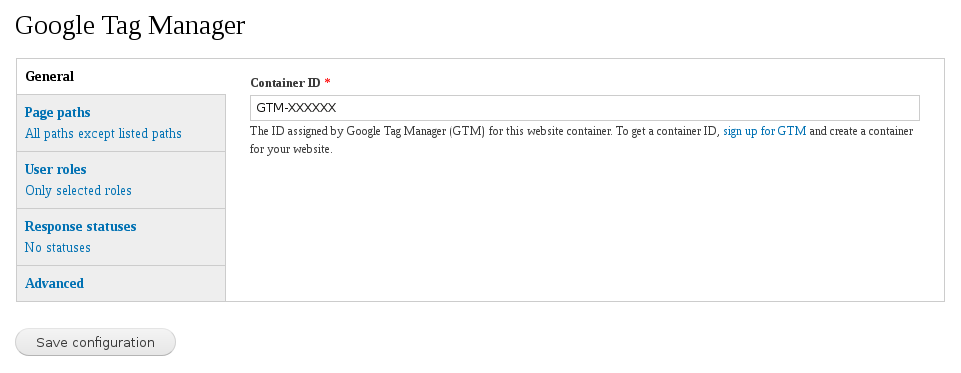
[1]: Google LLC, 1600 Amphitheatre Parkway, Mountain View, CA 94043, USA
[2]: Legal disclaimer: Progex cannot be held accountable, and cannot be legally bound for any technical and/or financial losses, or damages of any kind, occurring by the process of implementing the scripts provided in this document.
[3]: Legal disclaimer: Progex cannot be held accountable, and cannot be legally bound for any technical and/or financial losses, or damages of any kind, occurring by the process of implementing the scripts provided in this document.
[4]: Further information for publishers using Worpress: https://www.lunametrics.com/blog/2017/01/26/install-google-tag-manager-on-wordpress/
[5]: Further information for publishers using Drupal: https://www.drupal.org/project/google_tag